Writing
You can write new posts at the top of the Public page or any Channel page, or comment on someone else’s post.
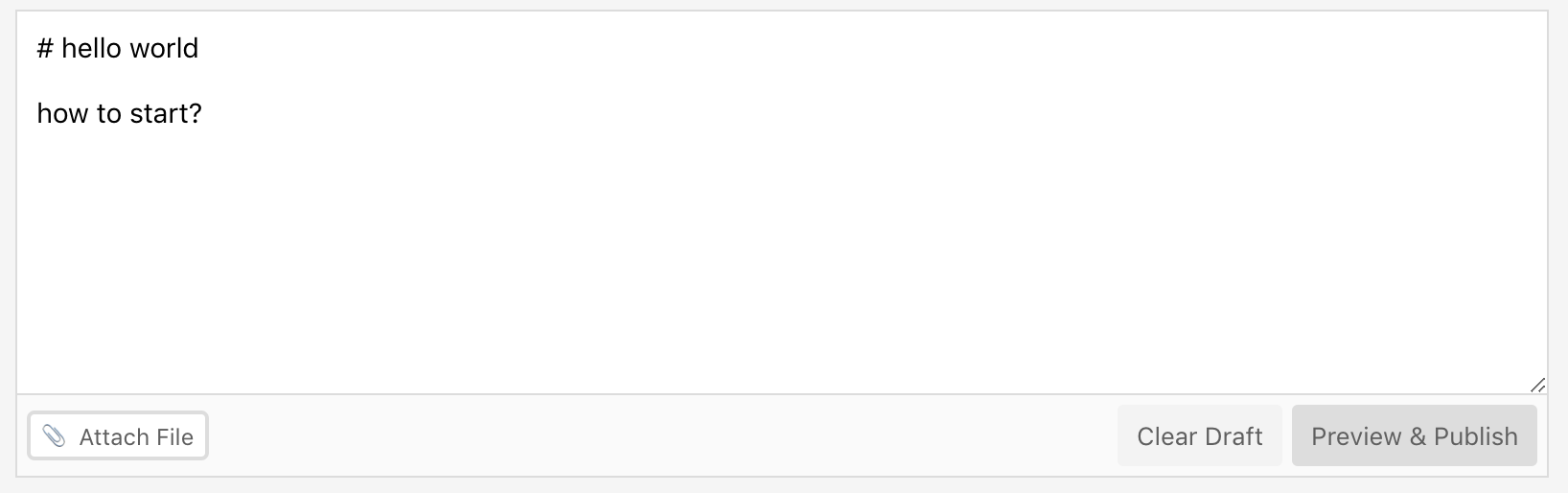
Posts are written with Markdown formatting. Most scuttlebutt
apps will automatically format and display your writing following markdown styles.
Things like headings, just have a # in font of them.
# hello world
When you’re done, click “Preview & Publish”. This lets you check that your formatting looks good, then you can actually publish it.
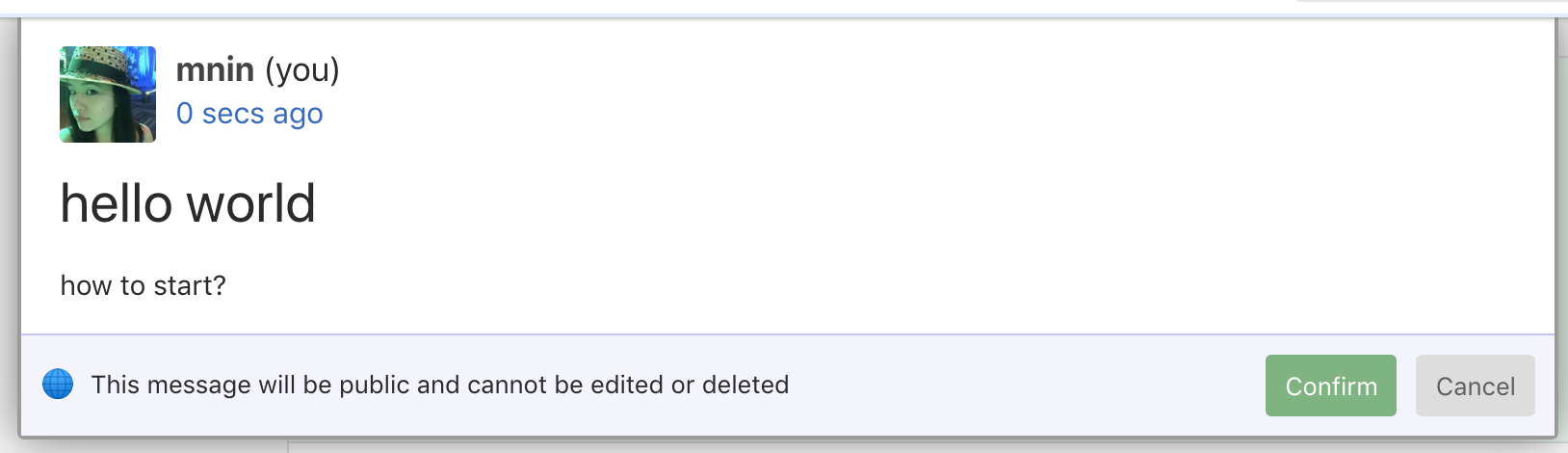
You can mention people using “@” and they will also get a notification on their Mentions page.
NOTE!
Posts are permanent! You can’t edit or delete them. This isn’t an ideological thing, just a technical challenge that we’re working on fixing.
So, use your spellcheck, actually look at the Preview, and don’t publish in anger. You won’t be able to take it back.
Scuttlebutt works offline just like email clients like Outlook and Thunderbird. You can write posts and comments offline and they will sync later when you connect again. Why not take your computer outside and write to your friends from under a tree?
Expect an email-like speed of communication - sometimes people respond quickly, and sometimes it’s more like having a penpal and waiting for the mail to arrive.
Some places to start
Once you’re onboard patchwork, check out the following channels by typing their name (with #) in the search bar:
- #new-people: introduce yourself
- #faq: first impressions, what is confusing as a new user?
- #patchwork: report bugs, suggestions, etc
- #scuttlebutt: technical discussion
Introducing yourself in the #new-people channel is a great way to encounter others you might like to follow and who might like to follow you. Unless you do so, even though other people are able to see your posts, it is possible that nobody will notice your arrival especially if things are busy at the time and this might lead to a lonely and discouraging experience. We’re a friendly bunch so please don’t be shy! Come and tell us a bit about yourself in #new-people so we can help you find other people that you might be interested in getting to know better.
Linking To Things
Profiles and Channels
The simplest form of linking is a reference to a person or a channel. Just start
typing @ and the person’s name and Patchwork will help you out with suggestions
as you type. Hit enter when you have the right one. The same applies to
channels. Just start typing a # and the channel’s name instead.
You can use multiple channel names in the text of your message, just like hashtags on Twitter.
Everything else
Linking to an external web page with Markdown is easy, just say
[display text](https://ssb.nz).
How do you link to other messages in Scuttlebutt though? Well, first you need the message id. Right click on a link to the message you want to link to and choose “Copy Message ID”.
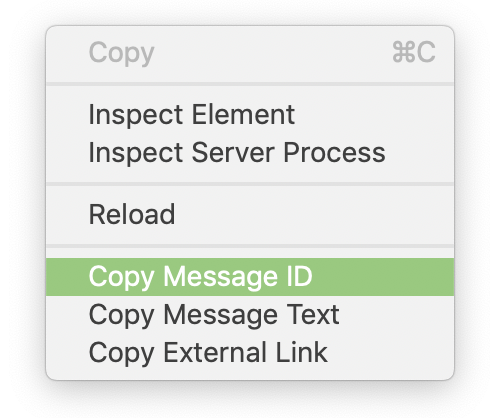
Then make a link using the message id as the destination in the brackets. You can put whatever description you want to display in the square brackets. It will show up just like a linked text.
[See my last message about dogs here](%SNQIRZ8NU9ujOcr9iXJvlJP0qjdv99J/g4/JMuWYjK0=.sha256).
See my last message about dogs here.
Profiles are a little different and normally you just let Patchwork autocomplete
for you when you type @. To do it manually, you can find their “feed id” on their
profile page just under their name. It’s a long random series of characters starting
with an @.